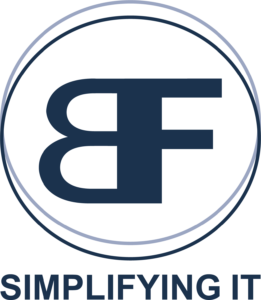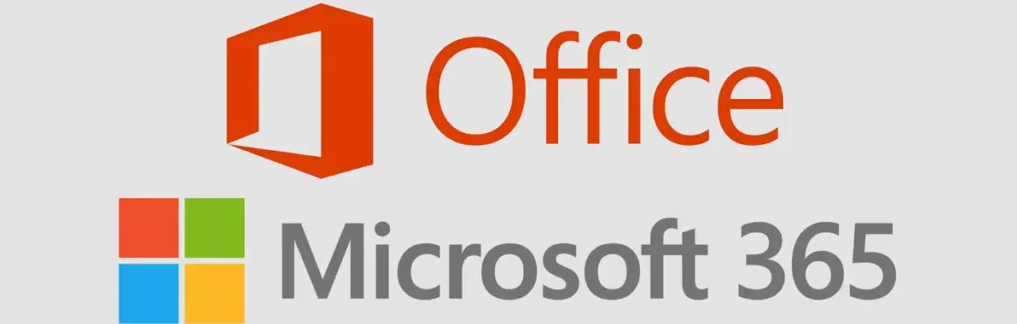Migrate to Office 365
Get started at Office.com Outlook on the web Word for the web Excel for the web PowerPoint for the web Share your documents Setup your Mobile Device Setup 2FA Sharepoint on the web Onedrive on the web Outlook for Desktops Create a new Outlook profile*REQUIRED* Add an email account to Outlook Proofpoint Essentials Migrating to […]
Migrate to Office 365 Read More »